Adding a Special Offer for Consumers
Market direct to consumers by adding a special offer in our GoHawaii destination app and kiosks located at various locations statewide. The app is designed to enhance travelers pre and post-arrival experiences as well as provide HVCB members the opportunity to create additional reach to the consumer market and showcase what our industry has to offer.
In addition to the GoHawaii Destination app, offers are also displayed on our consumer offers page.
There is no cost to participate but the offer must provide an added value to the consumer (i.e. a discount, promotional item, etc.) Offers are self-managed allowing you to set the offer criteria accordingly i.e.: choose your own effective and end dates, blackout dates and other restrictions that may apply.
Offers can be submitted via Extranet. Click here for printed instructions, or you can view the Special Offers section of our Extranet Training Video.
You can submit a special offer for consumers by logging in to Extranet.
How to Access Extranet
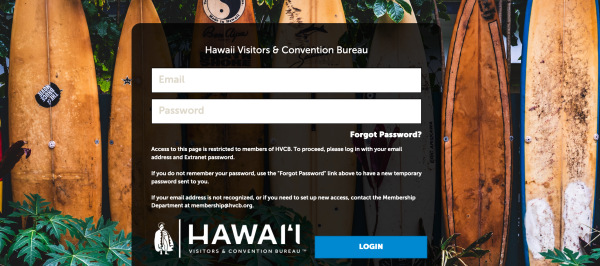
The easy to remember shortcut to Extranet is https://hvcb.org/update. That will forward you to the login page that you can bookmark for future use.
If you ever forget your Extranet password, there’s a link on the login page to reset it. Each contact on your account can have their own separate login information, so there’s no need to share emails or passwords. Reach out to us if you need to have another contact added to your account and their Extranet access set up.
For a general overview of all the information you can update via Extranet, visit our Extranet information page.
Add Your Special Offer
When you’re logged in, go to Collateral in the menu on the left, and then Special Offers.
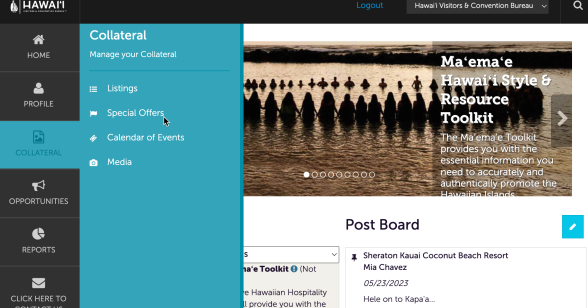
You’ll start by clicking the Add Offer button.
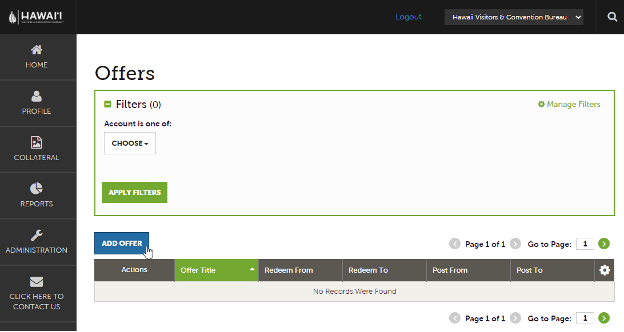
For the Offer Category, select Consumer Special Offer.
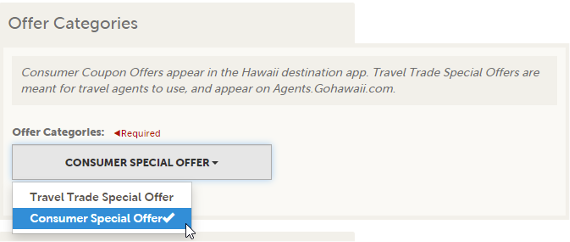
Complete the Offer Title, a link to more information about the offer or how to redeem it, and a description of the offer.
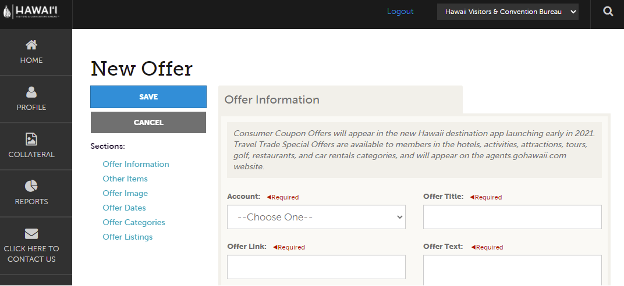
You can also enter any restrictions or redemption instructions like black-out dates or special codes. Then for the Island field, choose the islands the offer is related to.
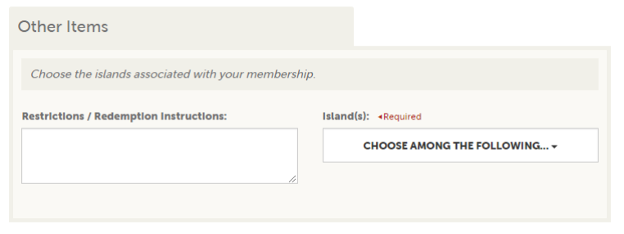
Next, choose an image that you would like to appear with the offer details. Note: You can’t upload a new image from this page. Upload your image first through Collateral, then Media, and then you can select it here.
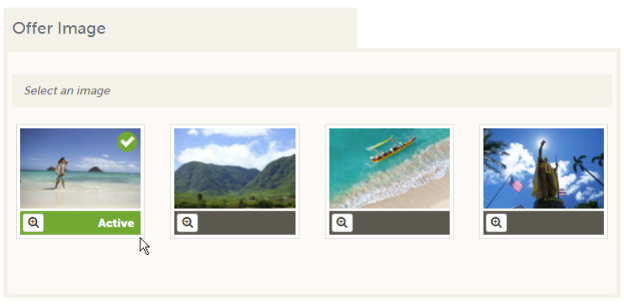
The Redeem From and Redeem To dates are the dates that the offer is valid. Post From and Post To are the dates that the offer should appear on the agents' site.
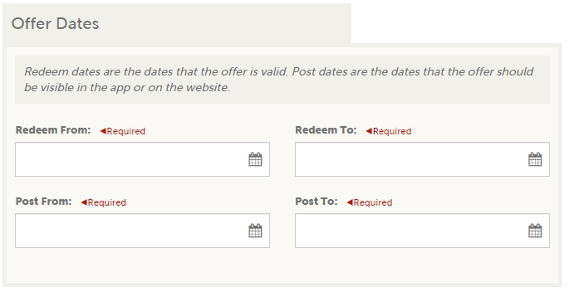
For Offer Listings, select your GoHawaii.com listing.
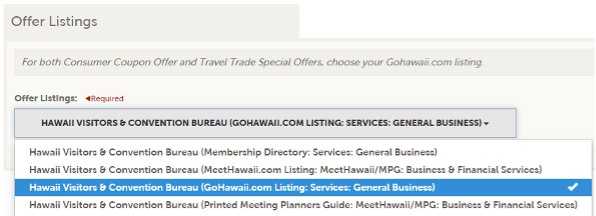
When you’ve completed all of the information, click Save, and you’re done.
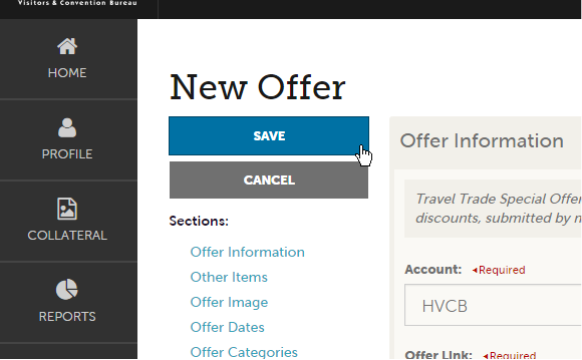
When updating offers, your edits will need to be approved by one of our Membership staff. Once approved, your changes should appear on the various websites within a few hours.
For questions or more information about the consumer special offer or accessing Extranet and updating your company information, contact the Membership Department at 808-924-0267 or membership@hvcb.org.




